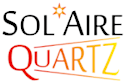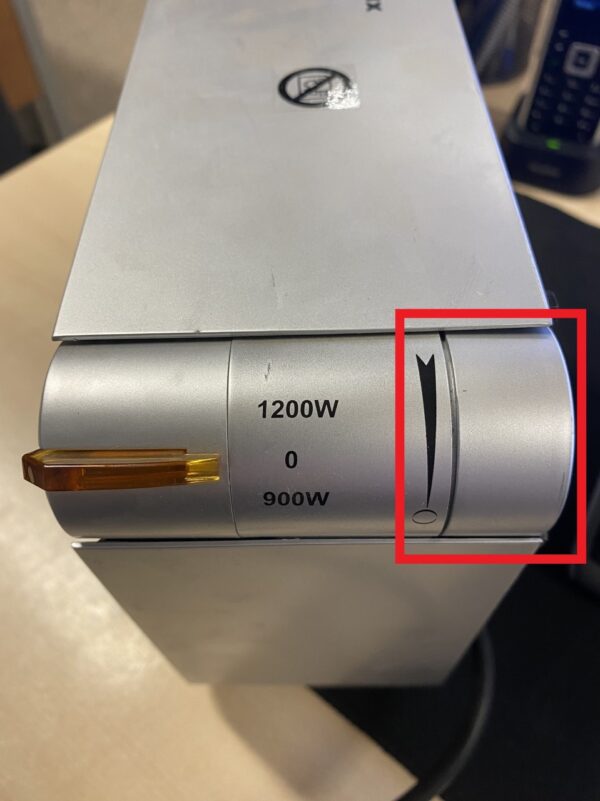I can’t connect my Caldo / Vitra electric heater to WiFi. Please can you help? Our online quick guide with images can be found here.
Using the Solaire IQ APP?
1. Tap on the orange “+” in the top right hand corner of your app’s screen, then tap “Add Device”. Next under “Add Manually” there will be one option “Heater (Wi-Fi)”, tap on that one and enter your Wifi details.
2. Now you have the “Reset the device” step. Before continuing tap on “Ez Mode” in the top right hand corner of the screen and then tap “AP Mode”.
3. Now press and hold the lightbulb icon on the heaters display until the heater beeps (this will take between 10-15 seconds), the flashing icon should now flash slower than it was previously. If the icon is flashing faster or at the same speed press and hold the lightbulb icon again.
4. When the icon is blinking slowly tap on “Confirm the indicator is blinking slowly.” on your phone’s screen and then tap “Next”.
5. Next tap on “Go to Connect”. This will take you to your phone’s settings.
6. Now open your phone’s Wifi settings and connect to the “Smartlife-XXXX” option. Please note that when you connect to this network your phone will say “Connected without internet” which is absolutely fine. Once the Smartlife network has connected go back into the SolAire Wifi IQ app.
7. The app should take you straight into the “Adding device…” screen with a 2 minute timer, the heater should connect within those two minutes.
Using the Smartlife APP?
1. Tap on the blue “+” in the top right hand corner of your app’s screen, then tap “Add Device”. Next under “Add Manually” you will need to tap on “Small Home Appliances” and then “Heater (Wi-Fi)” and enter your Wifi details.
2. Now you have the “Reset the device” step. Before continuing tap on “Reset Device Step by Step” at the bottom of the screen and then tap on “Next” until you get two options and then tap on “Blink Slowly”. Don’t progress through the app connection any further until the steps below have been completed.
3. Now press and hold the lightbulb icon on the heaters display until the heater beeps (this will take between 10-15 seconds), the flashing icon should now flash slower than it was previously. If the icon is flashing faster or at the same speed press and hold the lightbulb icon again.
4. When the icon is blinking slowly follow the steps below.
5. Next tap on “Go to Connect”. This will take you to your phone’s settings.
6. Now open your phone’s Wifi settings and connect to the “Smartlife-XXXX” option. Please note that when you connect to this network your phone will say “Connected without internet” which is absolutely fine. Once the Smartlife network has connected go back into the Smartlife app.
7. The app should take you straight into the “Connecting Device” screen with a 2 minute timer, the heater should connect within those two minutes.